Apple announced iOS 9 on Monday at WWDC (Worldwide Developers Conference), and along with it came a host of new multitasking features for iPad. For awhile now, many users within the Apple community have asked for better multitasking functionality within iOS and that day is finally here. Here’s what’s new:
Slide Over
Compatible with iPad Mini 2, iPad Mini 3, iPad Air and iPad Air 2
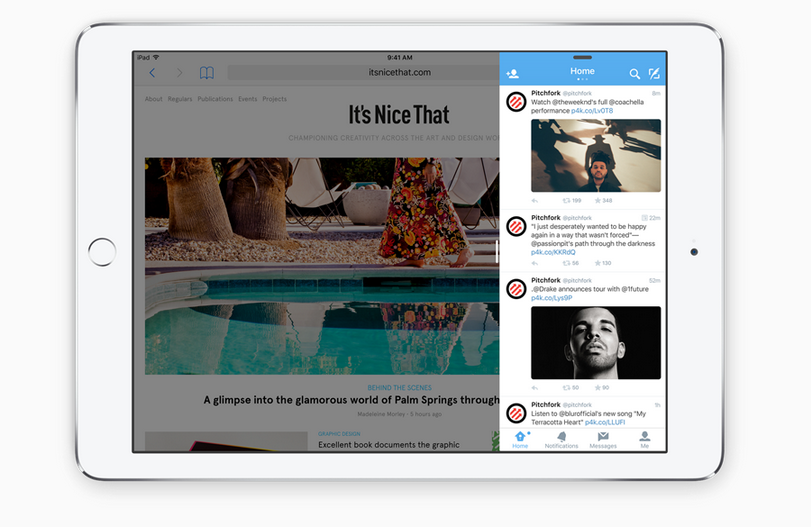
Slide Over allows you to open a second app on the side of the screen without leaving the app you’re in. While you can’t use both apps at the same time, it works great for quickly sending a text, jotting down a note or looking something up online. Much like opening Control Center or Notification Center, simply slide-over from the right side of the screen (while the iPad is in landscape orientation) to open a second app. Swipe-down from the top of the Slide Over screen to change the app.
Split View
Compatible only with iPad Air 2
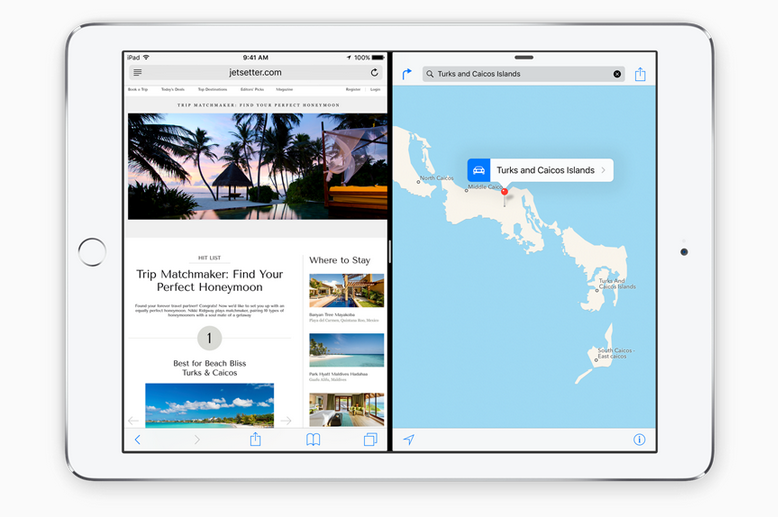
Split Screen multitasking is finally available for iPad, allowing you to simultaneously use two apps at once. Split View features a slider between applications, allowing you to easily adjust the proportion of the screen that each app takes up, respectively. Gestures work on either side, so you can use four fingers to quickly switch apps in Split View.
Picture in Picture
Compatible with iPad Mini 2, iPad Mini 3, iPad Air and iPad Air 2
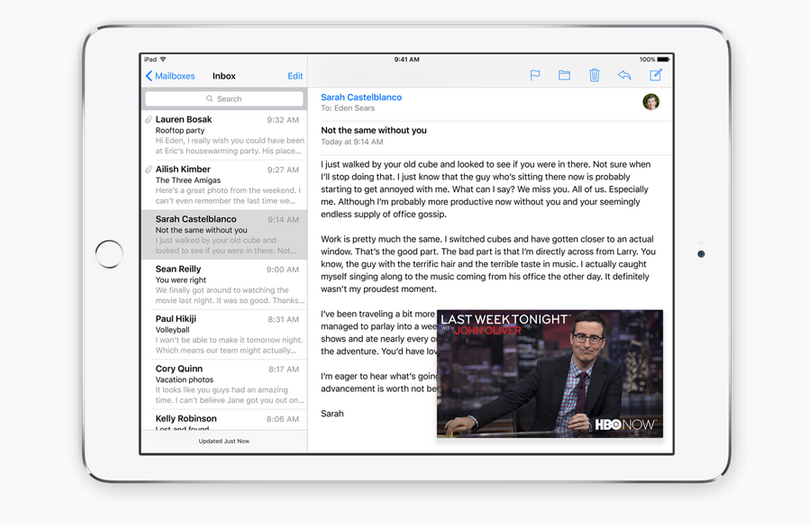
Pressing the home button or switching to another app while video is playing now shrinks the video into a movable, expandable mini-player. This means you can scroll through Facebook or type an email while watching the Seahawks, Game of Thrones or a funny YouTube video. It works with any video content and will run in tandem with any application.
Redesigned App Switcher
Compatible with both iPad, iPhone and iPod Touch on iOS9
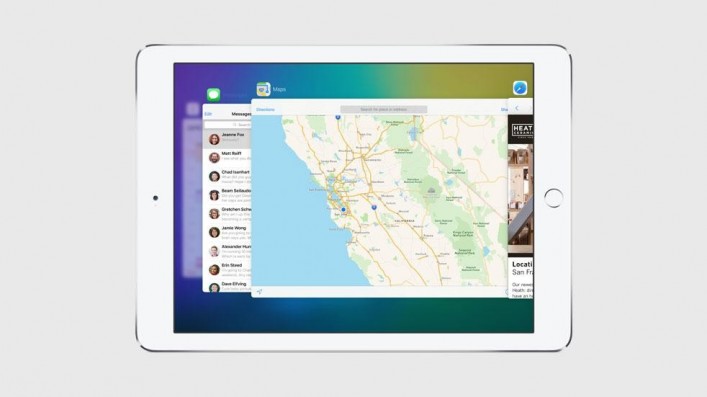
The app switcher has been redesigned with a layered screenshots look, rather than the flat app cards of iOS 8. You can still close apps by swiping up and scroll left or right to view apps sorted by how recently they were opened. Remember, it’s not necessary to “close out” apps by swiping them up; this actually uses more battery than just leaving them running. You should only close apps if they’re frozen or have encountered a problem and need to be restarted.
Be sure to pickup an iPad Air 2 at any CityMac location to take full advantage of the split view multitasking feature. Get $100 off when you activate with Verizon; it’s just $10/month line access on the More Everything Plan.