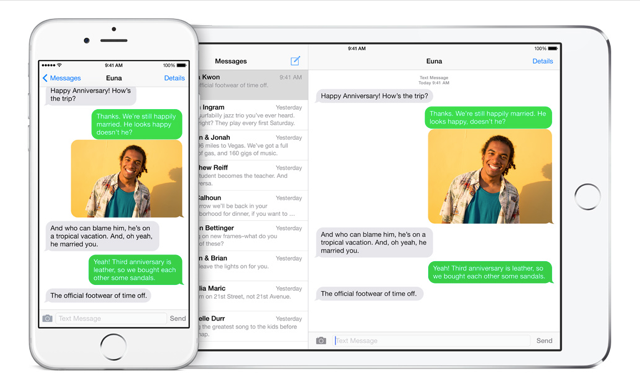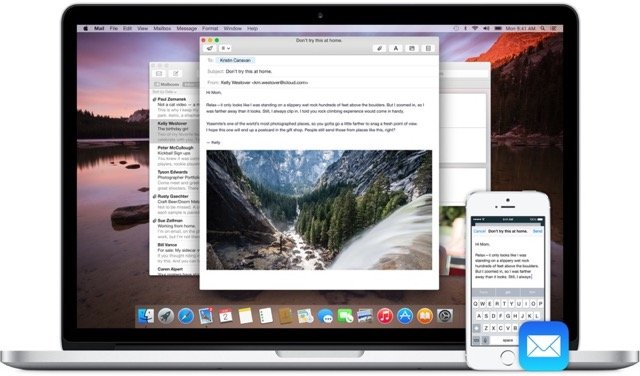
One of the new features that comes with upgrading to Apple's new desktop operating system, OS X Yosemite, is called Handoff. Handoff allows you to start an email on your iPhone or iPad and finish it on your computer - right where you left off. Or, if you are starting a document in Pages on your computer, you can switch to your iPad. You can use Handoff in apps like Mail, Safari, Pages, Numbers, Keynote, Maps, Messages, Reminders, Calendar, Contacts and eventually will be able to use it in more apps as soon as developers incorporate it.
Will Handoff Work With My Mac?
The only downside to Handoff is that it is only compatible with Macs and iDevices that have Bluetooth 4.0/LE (low energy) connectivity to ensure that dramatic battery drain will not happen. Here are the system requirements for Handoff from Apple.
Handoff and Instant Hotspot are supported by the following Mac models, and require OS X Yosemite:
- MacBook Air (Mid 2012 and later)
- MacBook Pro (Mid 2012 and later)
- iMac (Late 2012 and later)
- Mac mini (Late 2012 and later)
- Mac Pro (Late 2013)
Handoff is supported by the following iOS devices and requires iOS 8. Instant Hotspot requires one of these iPhone or iPad devices with cellular connectivity and iOS 8.1. Instant Hotspot also requires Personal Hotspot service through your carrier.
- Phone 5 or later
- iPhone 4s (sharing iPhone calls only)
- iPad (4th generation), iPad Air, iPad Air 2
- iPad mini, iPad mini with Retina display, iPad mini 3
- iPod touch (5th generation)
Setting Up Handoff on Your Mac
To make sure Handoff will work for you, turn on Handoff in the System Preferences of your Mac
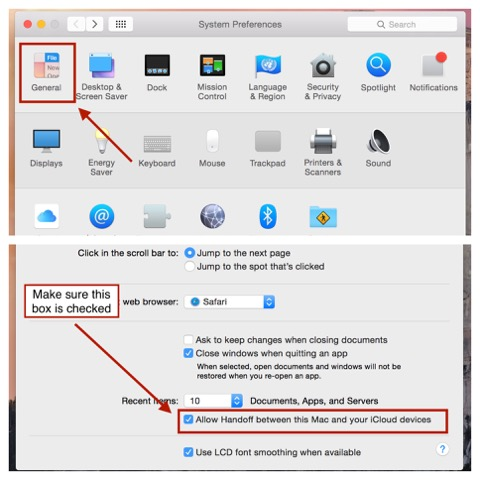
Enable Handoff on your iDevice by going into the Settings > General > Handoff & Suggested Apps > Handoff
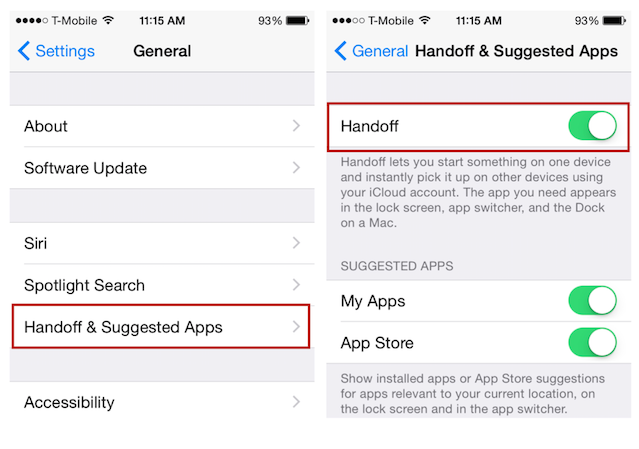
Make sure that these settings are enabled and that you are signed in with your Apple ID on both devices and you will be set up for Handoff.
Answering Phone Calls On Your Mac
Another awesome feature of OS X Yosemite is the ability to answer phone calls while on your Mac. All you have to do is have your iPhone on iOS 8 and your Mac and iPhone on the same WiFi network.
When connecting both devices to the same WiFi network, there will be a pop up window asking you if you would like to receive messages on your Mac. Click "yes" and it will go through a process of connecting your iPhone to your Mac by typing a set of numbers that will appear on your Mac. These numbers will need to be typed into the iPhone to sync the devices together to enable the feature to work.
At this point, you can start chatting on your Mac.
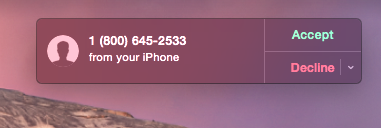
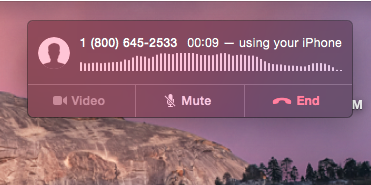
Text Messaging On Your iPad
Have you ever wanted to send a message to someone on an Android phone from your iPad and haven’t been able to? Well, now you can with iOS 8 as you can now receive SMS and MMS messages on your Mac or iPad. Now, you can answer your friends' messages on whichever device is most convenient. You can also start a message from your iPad or Mac by clicking a phone number in either Safari, Contacts or Calendars.