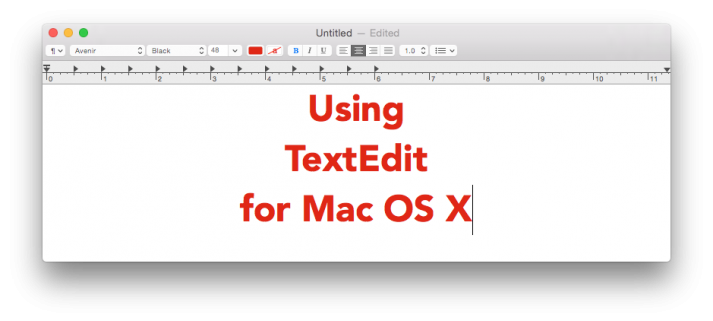 TextEdit is a text editor that comes preinstalled on your Mac. It allows everyone to be able to write documents, similar to Pages or Microsoft Word. It’s more of a basic application that people usually assume won't work for their needs. In reality, TextEdit is a powerful tool if you need to write a document for work, school or for fun. You can find TextEdit in your Applications folder in Finder or in LaunchPad.
TextEdit is a text editor that comes preinstalled on your Mac. It allows everyone to be able to write documents, similar to Pages or Microsoft Word. It’s more of a basic application that people usually assume won't work for their needs. In reality, TextEdit is a powerful tool if you need to write a document for work, school or for fun. You can find TextEdit in your Applications folder in Finder or in LaunchPad.
Tools in TextEdit
If you have ever had requirements for writing a paper for school or work - such as font or spacing options - you probably know exactly where those options are located in Microsoft Word or your text editor of choice. TextEdit has these options located right in the toolbar near the top of the window. The screenshot below lists out the options available in the TextEdit toolbar.

Saving in TextEdit
When saving your document, TextEdit defaults to the Rich Text Document file format. Rich Text Document is great and can be opened by multiple text editors, but in the occasion that you would like better compatibility with other text editing apps, there are options to save in different formats. TextEdit offers support for saving in the .docx format (2007 and newer versions of Microsoft Word) as well as the .doc format (Microsoft Word 2007 and earlier). To save your TextEdit document as a different filetype, follow these steps:
If the document has not been saved before
Go to File and select Save. The Save window will appear. Next to the Format, there is a drop down menu with different options for filetypes that you can save as.
If the document has previously been saved as Rich Text Document
Go to File and select Duplicate. When the duplicated document appears, follow the steps listed above for if a document has not been saved before.
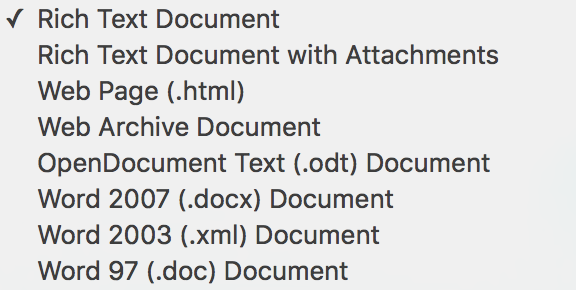
You can also export as a PDF by clicking File and selecting Export as PDF.
More Useful Tools in TextEdit
There are more options available for the TextEdit app within the Menu Bar. I will go over some of the real important ones here.
Spell Check
One of the most important things to do when you finish typing is to check your spelling. To do that in TextEdit, go to Edit, then to Spelling and Grammar and select Show Spelling and Grammar. This will open up a new window allowing you to see which words are spelled incorrectly, and implement the recommended change.
Page Breaks

To make a page break, just go to Edit > Insert and choose Page Break. A page break is useful to use when you want to start working on a new page but don’t want to mess up the formatting and alignment of text on the previous pages. In the Insert dropdown, there are options to add a Line Break and a Paragraph Break.
Attaching Files
To attach a file into your document, go to Edit and choose Attach Files. Selecting that option will open up a Finder window and allow you to add files to your document.
TextEdit is great tool that allows you to write documents without having to purchase the full Microsoft Office Suite or Apple’s advanced document writer - Pages. It does not do everything that the advanced text editors do, such as sharing and collaboration between users, inserting and creating graphs, tables, etc. For writing basic documents, however, TextEdit is great. If you have any questions, don’t hesitate to leave a comment below.