One of the great new features in iOS 9 is called Low Power Mode. If you’ve ever been stuck with an iPhone below 10% or 20%, it can be frustrating to watch the rest of your precious battery drain fairly quickly. Low Power Mode solves this problem by extending your battery life when you need it the most.
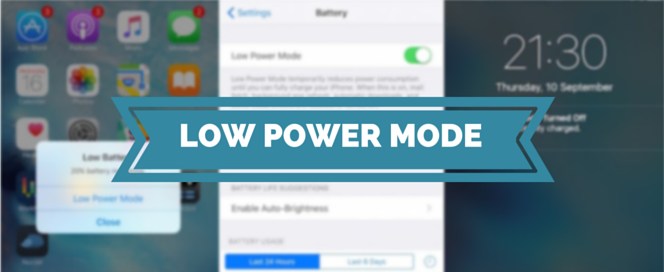
Unlike similar features in Android which essentially turn your device into a brick that can only make phone calls, Low Power Mode on iPhone turns off features you probably don’t need, but still allows you to do everything you normally do, including watching videos, checking email and surfing the web.
How Low Power Mode Works
Low Power Mode performs a variety of power saving functions:
1. Slows processor speed
- With Low Power Mode, the A9 processor in the iPhone 6s slows down to be about the speed of an iPhone 5s. With the processor not working as hard, more battery can be conserved.
2. Auto-locks faster
- The iPhone’s display draws a lot of power, so Low Power Mode dims the screen after about 20 seconds and goes to sleep after 30 seconds.
3. Disables unnecessary features
- Low Power Mode disables mail fetch, background app refresh and automatic downloads. Essentially, all the little things that normally run in the background to help you access your content faster are turned off. It also turns off the always-on “Hey Siri” feature on iPhone 6s.
4. Reduces visual effects
- Visual effects like parallax (makes your icons appear to be three-dimensional when you slightly turn your iPhone) and certain live wallpapers are turned off.
5. Shows battery percentage in the status bar
- Even if you have this feature turned off, Low Power Mode will show your battery percentage so you always know where it’s at.
How to Enable Low Power Mode
There are three ways to enable Low Power Mode:
1. From Low Battery Dialogue Box
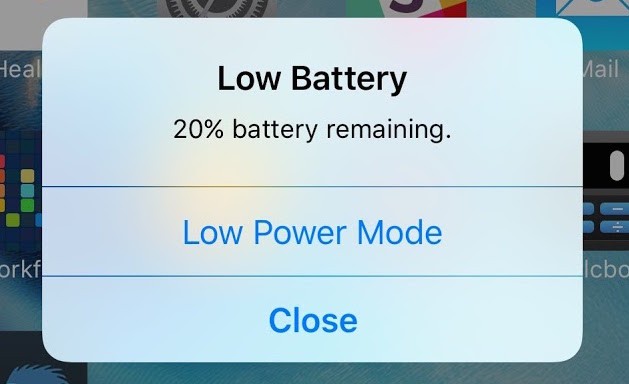
- When you get a low battery alert, there’s now an option to turn Low Power Mode on.
![]()
2. From Settings
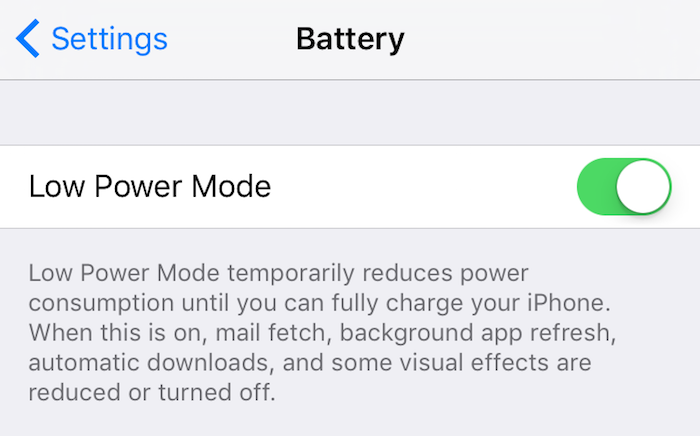
- Navigate to Settings > Battery to turn on Low Power Mode.
3. Via Siri
- You can even ask Siri to “Turn on Low Power Mode.”
Once you turn Low Power Mode on, you’ll notice the battery icon turn yellow. Low Power Mode will automatically turn off once you charge your iPhone for a while, but you can always go back to Settings > Battery to disable it anytime.