Managing Apple Music Settings
Posted July 2nd, 2015 by Austin Carney in News
Apple Music, the latest addition to Apple's lineup of apps and services, includes unlimited streaming of the entire iTunes library, Beats 1 Global Radio, as well as new ways for fans and artists to stay connected. If you are currently using Apple Music, you can change some settings around to disable Apple Music's auto-renewal as well as move the Connect feature of Apple Music.
How to Stop Apple Music from Auto-Renewing
Apple Music comes with a three-month free trial, but will auto-renew and charge you as soon as the trial is over (Around October 1st, 2015 for most people). Luckily, it’s easy to disable auto-renewal and you can re-enable it later should you choose to continue your Apple Music subscription.
Step 1: Open the Music app
Step 2: Tap the Account Button (The silhouette icon in the upper-lefthand corner)
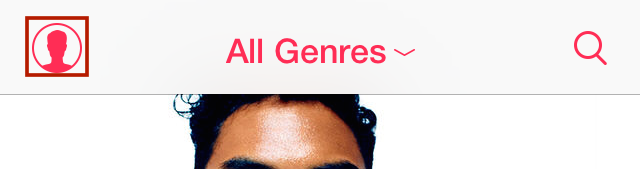
Step 3: Tap View Apple ID
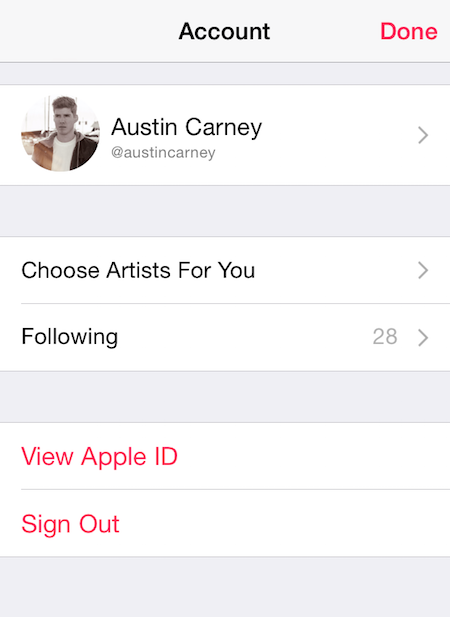
Step 4: If prompted, enter your Apple ID Password
Step 5: Under the Subscriptions, section tap Manage
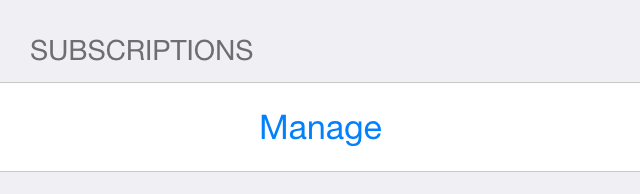
Step 6: Turn Automatic Renewal Off
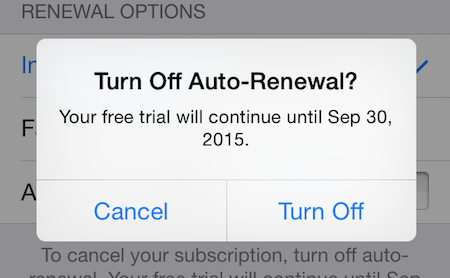
To turn auto-renewal back on, simply follow steps 1-5 again and choose one of the renewal options (Individual or Family).
How to Remove Connect from Apple Music
Apple Music includes Connect: an all-new social network to give fans direct access to behind-the-scenes content from their favorite artists. Some have complained that Connect makes the app a little too complicated and would prefer to just listen to the music. Luckily, there’s a way to replace the Connect section with a dedicated Playlists section. Here’s how:
Step 1: Enable Restrictions
Navigate to Settings > General > Restrictions (underneath Auto-Lock halfway down the page). If restrictions is turned off, tap Enable Restrictions. It’ll ask you to setup a restrictions passcode. Be sure to memorize this code or write it down, you’ll need it later if you ever want to wipe your phone, turn Connect back on, etc.
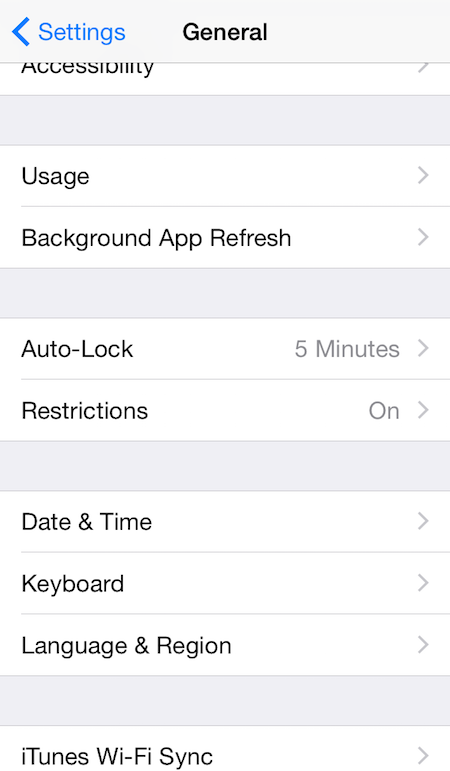
Step 2: Disable Connect
Scroll down a bit to find the toggle labeled Apple Music Connect. Tap to disable it.
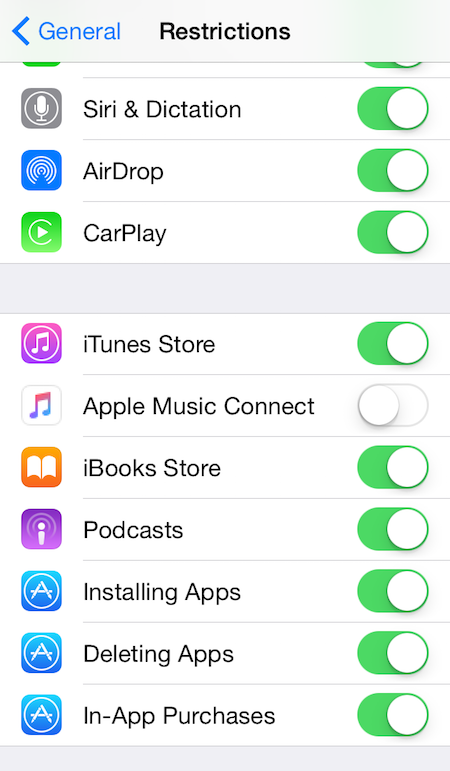
Step 3: Open the Music App
In the Music app, you should see a Playlists section where Connect used to be.
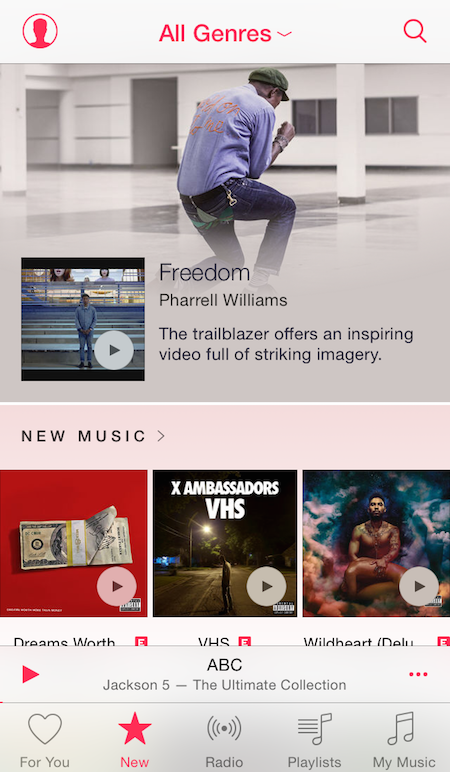
We hope you've found these settings options useful. If you are currently using Apple Music, what do you think about it? Would you like to see Apple add or change anything to Apple Music so far? Let us know in the comments below!