An Apple ID provides access to several Apple applications and features. While an Apple ID cannot be completely deleted, there are several ways to render one inactive and remove your personal information.
Remove Personal Information From an Apple ID
Go to appleid.apple.com and select Manage your Apple ID. On the following page, log in with your Apple ID username and password. In the Edit your Apple ID sidebar, select Name, ID and Email Addresses. Remove personal information by selecting Edit next to any of the fields and deleting the contents.
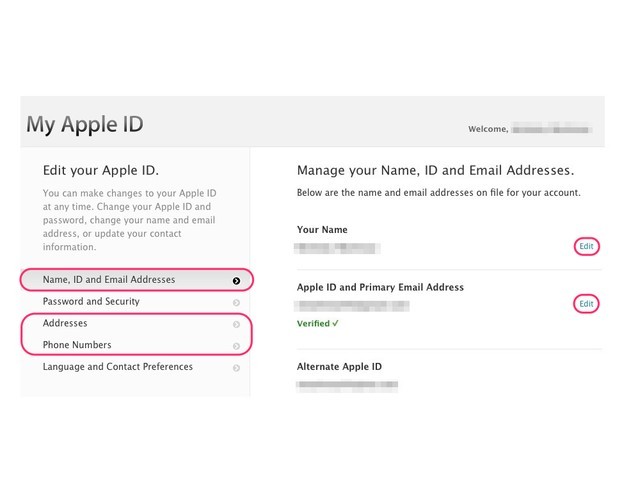
If necessary, click on the Addresses and Phone Numbers sections in the sidebar to edit or delete further personal information from an Apple ID.
Log Out of an Apple ID
Apple IDs are used in a variety of places on many devices. Log out of an Apple ID in order to dissociate it from your devices.
Log Out of iTunes on a Computer
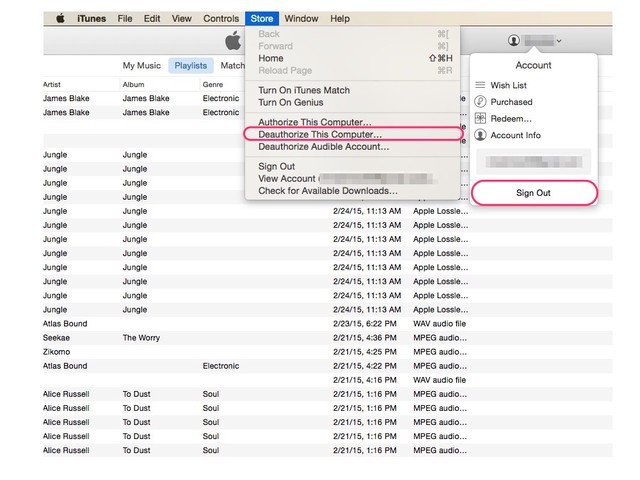
While in iTunes, click on the silhouette icon to the left of the search bar near the top-right of the window and select Sign Out. If you have authorized iTunes with your Apple ID, click Store in the menu bar and select Deauthorize This Computer.
Log Out from iCloud on a Mac
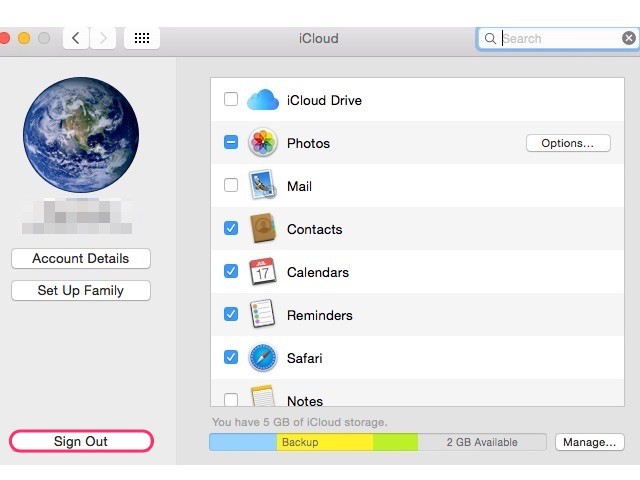
Open the Systems Preferences application and select iCloud. Click Sign Out to disassociate your Apple ID from iCloud on your Mac. Doing this may cause certain information such as contacts, reminders and calendars to disappear from your Mac.
Log Out From iTunes and App Store on an iPhone
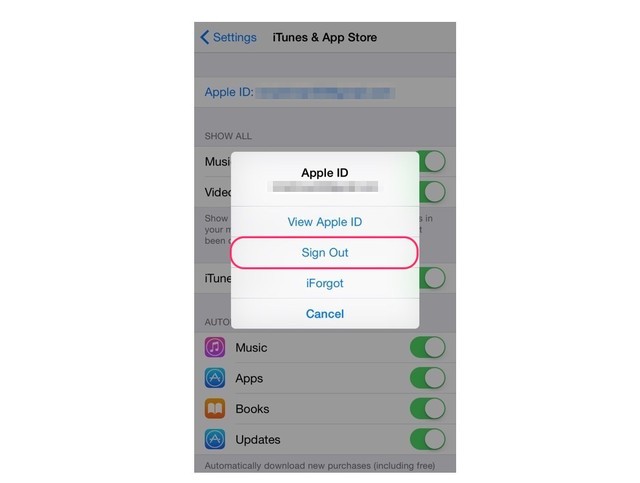
Open the Settings application and select iTunes & App Store. Select the Apple ID listed at the top of the screen and select Sign Out.
Log Out From iCloud on an iPhone
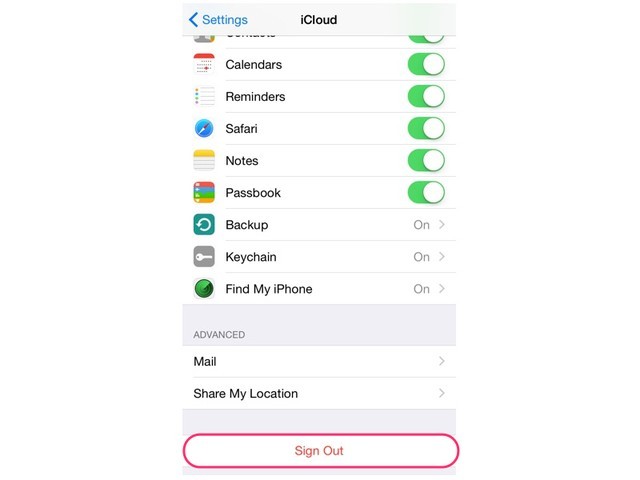
Open the Settings application and select iCloud. Scroll down to the bottom of the screen and select Sign Out. Click Sign Out again to confirm your selection and log out of iCloud. Doing this may cause certain information such as contacts, reminders and calendars to disappear from your iPhone, so save any important information elsewhere before doing so.