
Much like Photos for iOS, Photos for Mac gives you three primary adjustment sliders to edit your photos: Light, Color, and Black & White. Each of these expands to reveal more fine-tuned controls. But what if you want to go further? Photos features a way to add even more advanced editing tools.
Photos is meant to be a replacement for iPhoto and Aperture and adding advanced editing tools brings back some of the control Aperture users had in the past. Let’s take a look at how to enable these tools:
Step 4
Here you’ll see a list of options. Notice that Light, Color, and Black & White are checked, but the rest are not. Click one, and you’ll see it appear in the adjustments column. Continue to click “Add” and check new options. You can add Histogram, Sharpen, Definition, Noise Reduction, Vignette, White Balance, and Levels. At the bottom, there’s an option to save your selections as the default for all photos.
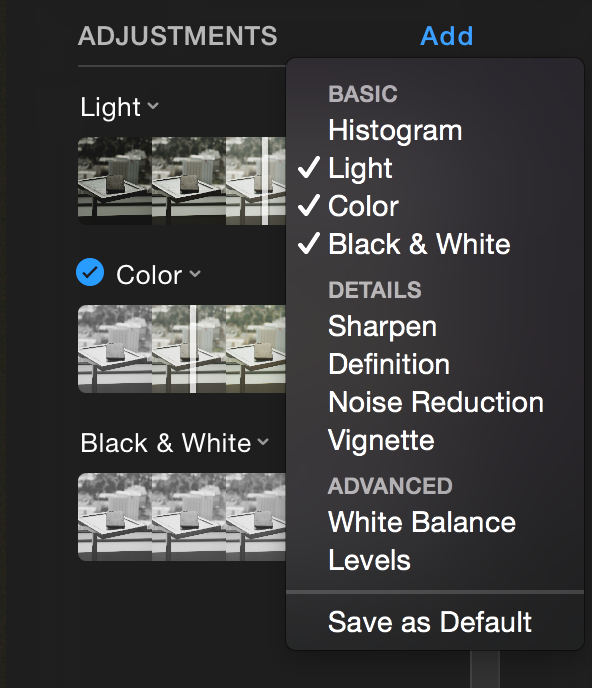
Step 5
With the additional adjustment options selected, you can now tweak your photo using the sliders to your heart’s content. Enjoy!
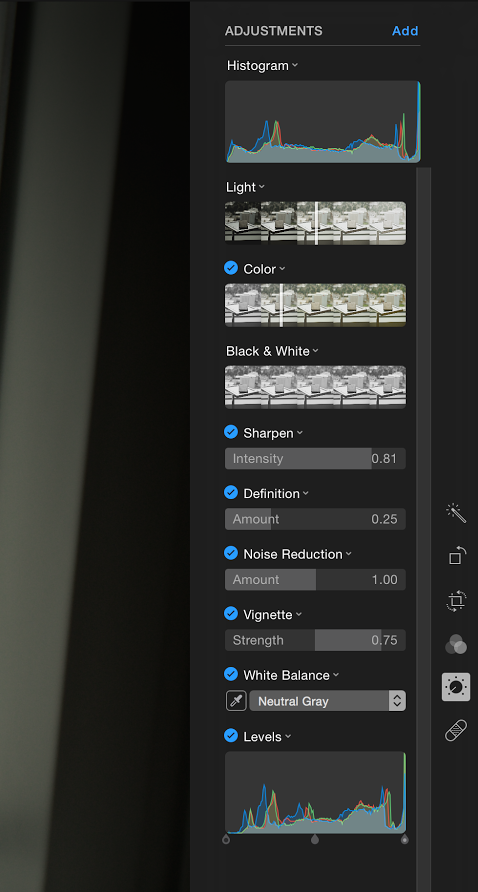
If you are finding the new Photos program confusing or want to know more about it, check out our comprehensive video review of it here. If you have further questions about Photos for OS X, leave us a comment below or reach out to us via web chat. We're always happy to help!