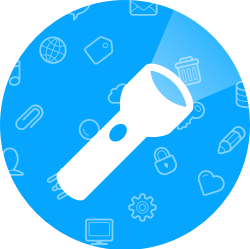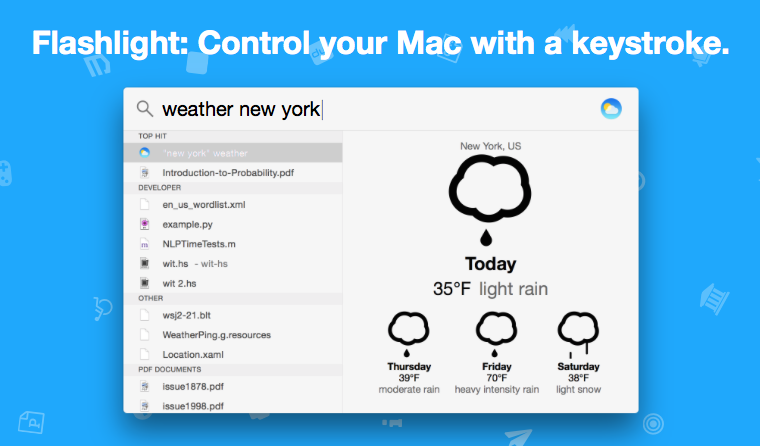
For those who are not already aware, Spotlight is the overarching search bar for your Mac. Spotlight is capable of accomplishing tons of different tasks on your Mac - from launching applications to looking up documents to performing basic calculations. If you want more info on Spotlight, read our post about it. With Flashlight, a free utility developed by Nate Parrott, Spotlight has never been more powerful. Flashlight acts like a plugin for Spotlight, allowing you execute over 160 different tasks simply by typing commands into Spotlight. If you consider yourself to be a Mac power user, Flashlight is a must-have utility.
How To Get Flashlight
Flashlight recently came out of beta and is available as a free download here. In order to use Flashlight, you must be on OS X Yosemite. Once you install Flashlight, you will be prompted to enable Spotlight plugins for your Mac. Flashlight runs parallel with Spotlight, but you can also open the Flashlight application, which is essentially a store where you can install hundreds of different plugins that all accomplish different tasks.
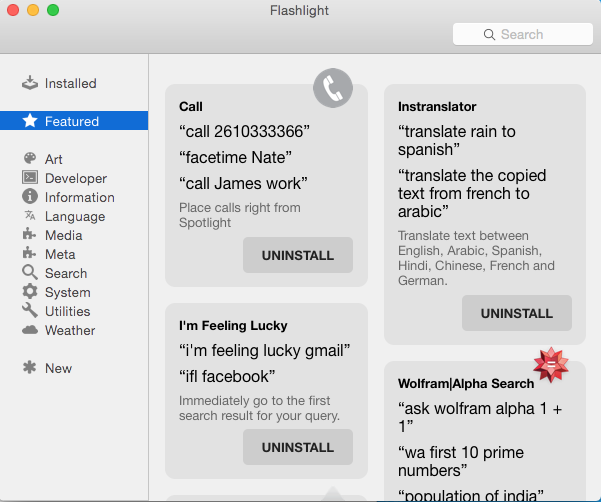
Since Flashlight is opensource software, other developers will create additional plugins for the app meaning that Flashlight's capabilities will grow over time.
What Can Flashlight Do?
We will not get into every task that Flashlight can accomplish, but here are some functions that come pre-installed with Flashlight:
Shutdown
You can execute the following Mac functions by simply typing these commands into Spotlight:
- "shutdown"
- "restart"
- "logout"
- "sleep"
- "lock"
Weather
You can easily check the weather through Flashlight by typing commands like this into Spotlight:
- "weather Seattle"
- "How's the weather in Cuppertino?"
Calendar Events & Reminders
Easily create calendar events and reminders through Flashlight by using these commands:
- "add an event "club meeting" at 6pm tomorrow"
- "calendar event: business trip, 4/15 - 4/18"
- "On 4/16 I need to pay my taxes"
Phone & FaceTime Calls
If you have FaceTime enabled on your Mac, you can easily make calls with Flashlight by using these commands:
- "call 4252000071"
- "FaceTime Lindsay"
- "Call Dad's work phone"
Quick Web Searches
Show search results right within Spotify using Flashlight and the following commands (search will use your default searche engine):
- "/td curran"
- "/seattle spaceneedle
- "images of the Apple Watch"