How to Set Up Comcast Email Using IMAP
Posted December 22nd, 2014 by Hunter S in News
 If you are a user of Comcast’s email service, you might have noticed that your inbox does not sync up between devices. For example, you might open your Comcast email on your iPhone and delete a few emails, moving some into folders. Then, you open your Comcast email on your computer and notice that none of those changes have transferred over between devices. Don't worry, nothing is wrong with your account - this is just how Comcast emails work by default. The reason is because Comcast email uses POP and not an IMAP connection.
If you are a user of Comcast’s email service, you might have noticed that your inbox does not sync up between devices. For example, you might open your Comcast email on your iPhone and delete a few emails, moving some into folders. Then, you open your Comcast email on your computer and notice that none of those changes have transferred over between devices. Don't worry, nothing is wrong with your account - this is just how Comcast emails work by default. The reason is because Comcast email uses POP and not an IMAP connection.
What's The Difference Between POP and IMAP?
The main differences between POP and IMAP are the connections of syncing. POP does not sync with a server, so if you are using an email client, the messages are simply being downloaded from the server to your device. With IMAP, the mail client connects to the server and allows syncing between multiple devices. Common example of emails with IMAP services are Gmail, AOL and Yahoo. If you want your Comcast email to be completely synced across all of your devices, you should switch your Comcast over to IMAP.
It's a little much to digest, but this infographic from www.affordablewebdesign.com explains IMAP vs. POP
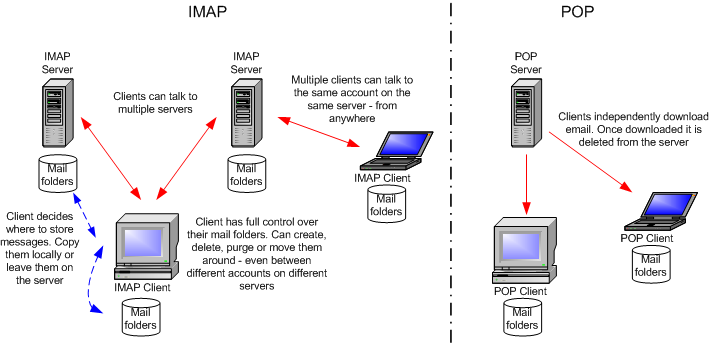
How To Set Comcast Email Up As IMAP
Comcast has an onboarding site for their IMAP registration. By logging in with your Comcast credentials, you can enroll to switch your Comcast account from POP to IMAP. This is a free service through Comcast and the change takes effect almost instantaneously
To enable this, go through the steps found on:
https://xcsignup.comcast.net/onboardingapps/imap
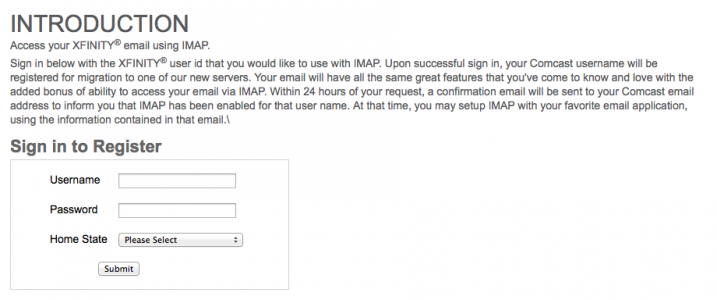
After you change your Comcast email to IMAP, you may need to reconfigure or re-add your email account to your device. You can do this by opening the Settings application, navigating to "Mail, Contacts, Calendars," selecting your currently configured Comcast account, scrolling to the bottom of the page that is displayed and selecting "Delete." Once your account is deleted, you can go back to the "Mail, Contacts, Calendars" main page, select "Add an Account" > "Other" > "Add Mail Account." Now, enter your Comcast email and password, click "Next" in the upper-right hand corner of the display and your email should be re-added to the Mail app as an IMAP account.
What If I Don't Want My Email Synced, But My Comcast Mail Is Not Working?
Some people do not want the multi-device syncing that IMAP accounts provide. They might want to have differently organized or formatted inboxes between devices while still using the same email account. In these cases, POP emails are a good option. If you are having trouble setting your Comcast email up in the Mail app, check out this post we wrote on how to setup a POP Comcast email in iOS.