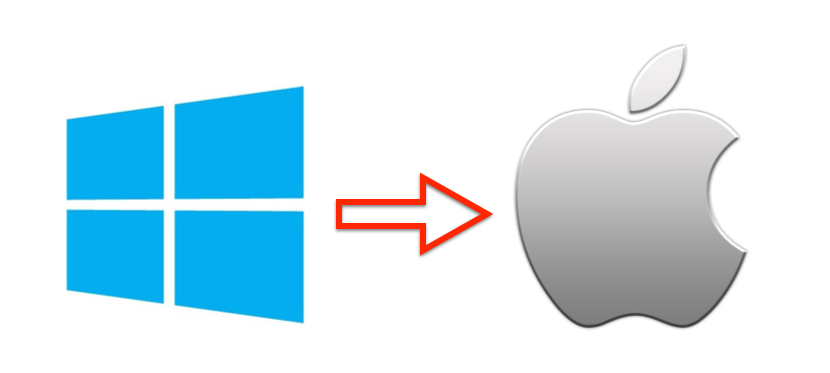
While making the switch from a PC to a Mac is not as difficult as some might imagine, there are differences between the two operating systems that you should keep in mind and consider before making the switch. A common misconception about switching to a Mac is that you can use it EXACTLY like you used your old Windows PC. I am here to tell you there is a little learning involved, but with the appropiate knowledge and a little bit of practice, making the switch from PC to Mac should be frustration-free.
Transitions
The first thing you will notice about a Mac is the operating system is different. Macs run on Apple's OS X desktop operating system while other PC's typically run the Microsoft Windows operating system. In OS X, there is no need to double-click on any of the applications. Just click once and the application will open. Here are some other transitioning tips to help you switch from PC to Mac.
- With a Mac, there is no need to manually download or install drivers for external devices such as printers and jump drives to work. Just plug them into your Mac and the computer automatically recognizes the device and installs the necessary files to your computer.
- PC users on a Mac often ask, "where are all my files? How do I find documents?" In OS X, the Finder application is the tool you use to browse and manage files on your computer - similiar to My Documents in the Windows world.
- PC power users often employ a variety of hotkeys to execute actions on their computer. In the Mac world, many of these hotkeys transfer over but are executed by using the Apple-specific command key (left and right of the spacebar) instead of the CTRL button in the PC world.
- PC people are used to clicking on the Windows Start button in the lower-left hand corner of the desktop to power off, restart or put their computer into sleep mode. In OS X, clicking on the Apple logo in the upper-left hand corner of the desktop displays these options.
- Without serious modifications, PC's running Windows can ONLY run Windows. Macs come with OS X built-in, but they can also run Windows! Boot Camp, which is built into OS X, helps you install Windows on a seperate partition of your Mac's hard drive. Another popular program is called Parallels. It allows you to run OS X and Windows side-by-side.
Backups
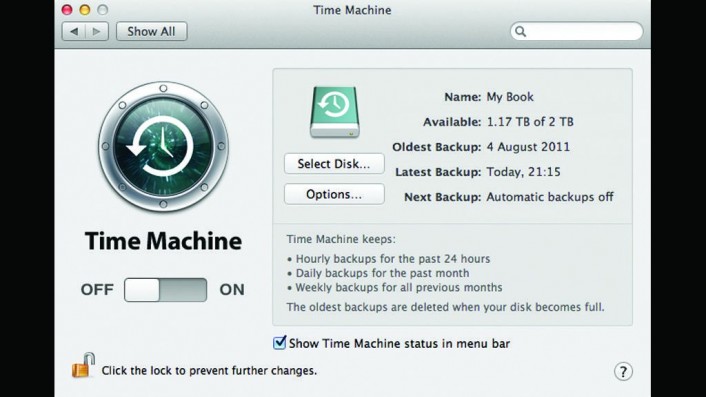
One of the smartest things to do with your computer that many people forget to do is back it up. There is an app that is built into OS X to help you backup your Mac and it is called Time Machine. Here is the basic rundown for using Time Machine. First, buy an external hard drive that has a greater or equal storage capacity as your computer's internal hard drive and connect it to your Mac. Then, launch Time Machine - which can be found in your Applications folder - and select the external hard drive as your destination and BAM, your Mac will now automatically back itself up every day if the external drive is connected. Much easier than Windows.
OS X vs. Windows 8.1 - Software
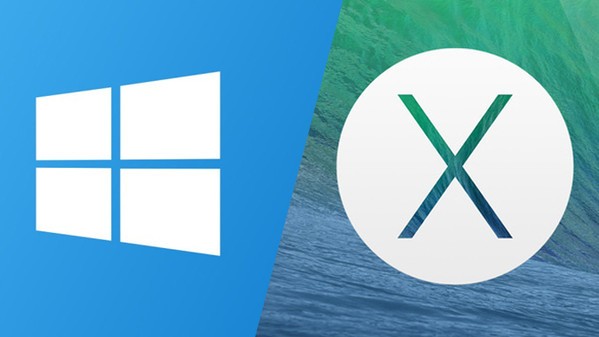
A major difference between the Mac and Windows operating systems is that Windows 8 and 8.1 operating systems were designed with tablets in mind and OS X is designed with the traditional desktop computer in mind. Apple prides itself on ease-of-use and although there is a slight learning curve when moving between the operating systems, many people find OS X easier to use. Windows is easily susceptible to viruses and anti-virus software is highly reccomended in order to protect the machine. Windows computers also do not come with as robust of a suite of software that OS X does and requires the purchase of Microsoft Office in order to get common productivity software. OS X has everything you need right out of the box without any additional purchases. OS X is a more secure operating system and although anti-virus software is available for Macs, it is not required in OS X for your computer to function.
The Experience
When you buy a Mac, I suggest that you spend a little time with it and get to know how the operating system works and how it differs from your previous computer. Understanding the differences will give you a better experience with your new Mac and make the transition easier.